Automation Testing with Playwright + Salesforce
In today’s tech world, if you want to be better, you gotta be faster. No one has time for endless manual processes, especially testing. Enter automated testing! For platforms as big as Salesforce, automated testing with tools like Playwright isn’t just useful. It’s a total game-changer. Imagine catching issues early, releasing faster, and knowing everything works without you having to click through every page. Sounds great, right? Let’s break down why this is a must-have for Salesforce and how Playwright can handle the tricky bits.
Playwright is a powerful automation library for web applications, supporting cross-browser testing, mobile emulation, and visual regression testing. It simplifies test automation with features like auto-waiting and parallel execution. For more information, visit the official Playwright documentation:
Why Test Automation is Essential for Salesforce
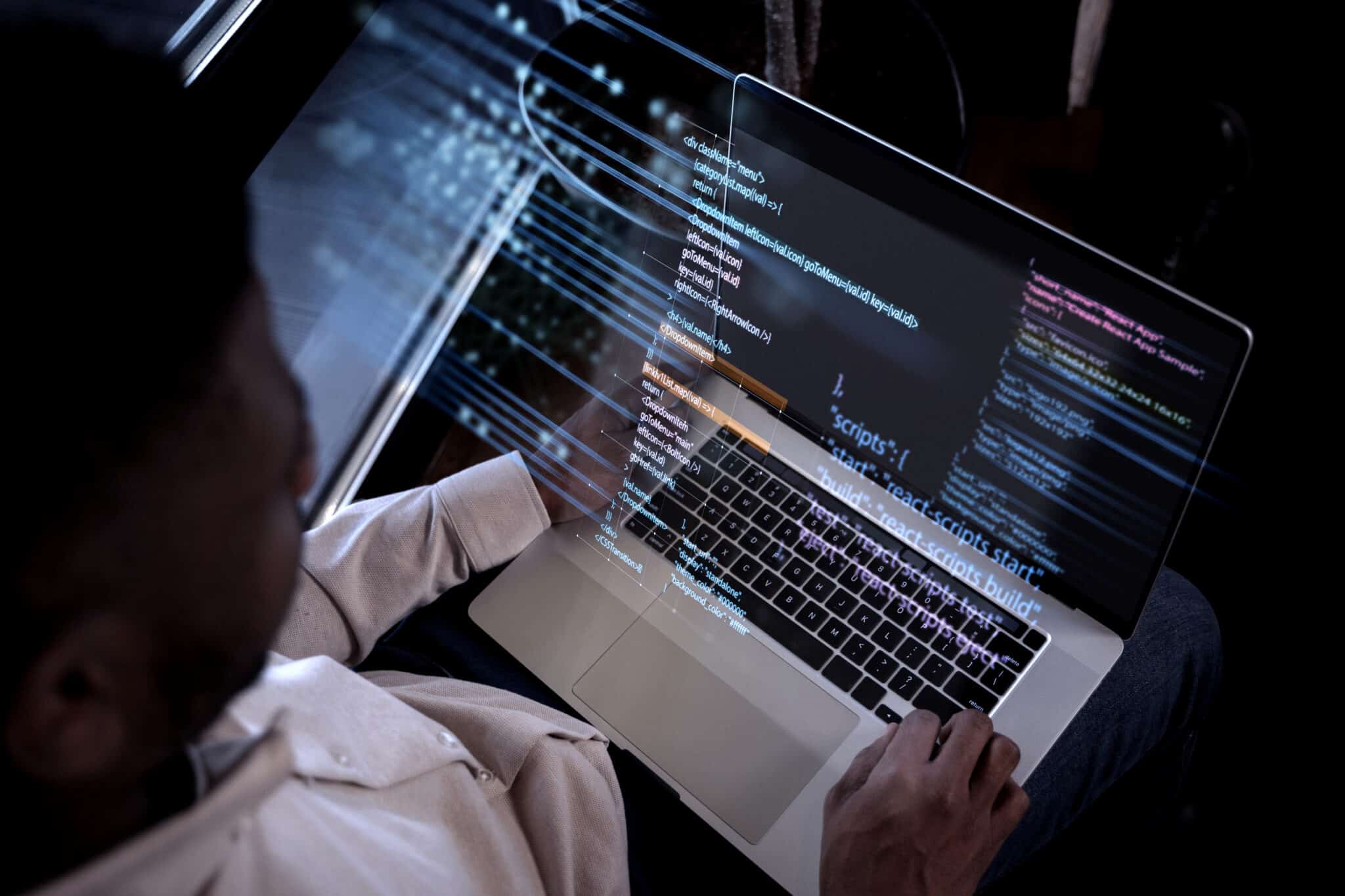
Imagine managing a tool as dynamic and frequently updated as Salesforce. With each tweak or new feature, there’s a risk that a previous function could break. This is where automated testing shines, transforming what used to be hours of manual checks into swift, reliable scripts that can do the same work in minutes. Automated testing tools like Playwright simulate user actions from filling out forms to completing complex workflows so you can be confident every aspect of your Salesforce setup is working as intended.
Automated testing allows your development team to focus on innovation and user needs, while the tests handle the repetitive validation work. The end result? Faster releases, happier users, and more time for what really matters, enhancing the product.
Top Challenges and Pro Tips for Automating Salesforce with Playwright
Of course, automating testing in Salesforce isn’t a walk in the park. But understanding the obstacles and knowing how to overcome them can make all the difference. Here are some common challenges and solutions for using Playwright in a Salesforce environment:
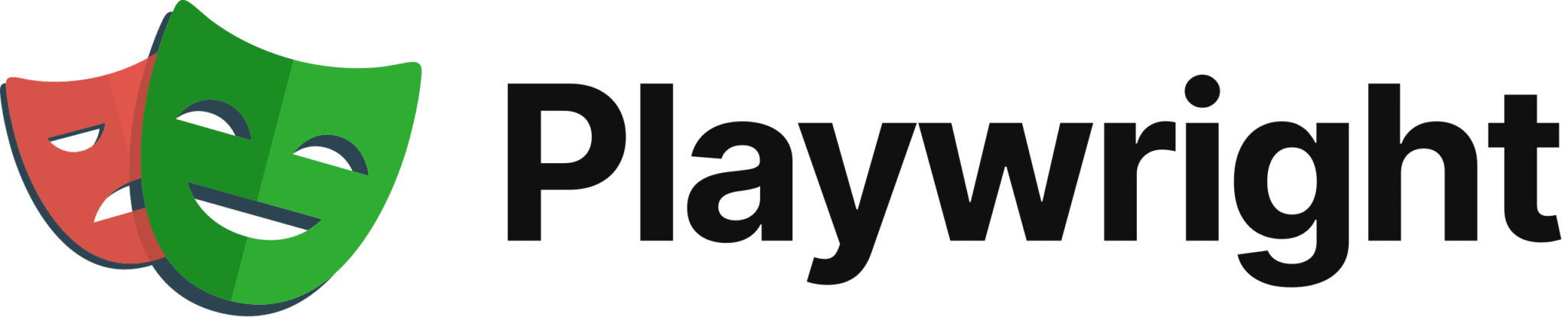
1. Dynamic DOM and Custom Shadow DOM
Salesforce Lightning components generate dynamic DOM elements and use custom Shadow DOM structures, which can make finding and interacting with elements a bit tricky.
Pro Tip: Playwright supports Shadow DOM, so be sure to leverage this feature! Also, focus on crafting selectors that are specific and stable—this will improve the reliability of your tests and reduce flakiness.
2. Unstable Selectors
Elements in Salesforce can change often, which sometimes means selectors need regular updating to keep tests stable.
Pro Tip: Design selectors with unique attributes wherever possible. Playwright also offers smart selectors, so use these to avoid having to constantly chase changes. Consider using Playwright’s :has-text() function or defining locators in variables for better stability.
3. Complex Navigation
Navigating its complex UI can feel like its own puzzle, requiring additional configuration for automation.
Pro Tip: Create reusable login scripts and use Playwright’s flexible navigation features to seamlessly move through different sections of Salesforce. This saves time and keeps your tests organized.
4. Handling iFrames and Nested Components
Salesforce employs iFrames and nested components, which can make it tough to interact with elements directly.
Pro Tip: Playwright’s iframe support is robust, so be sure to use it! Design your scripts to locate and interact with elements within iFrames and nested components effectively.
Let’s Get Hands-On! Your First Playwright Script for Salesforce Automation
Before we jump into the code, let’s make sure you have everything set up.
Create a new Node.js project and install the necessary dependencies

Create a `.env` file to store your Salesforce credentials
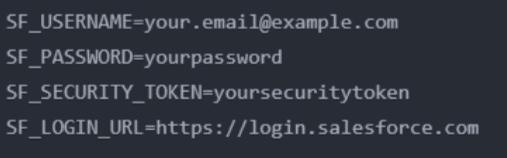
Basic Test Structure
Create a tests directory and add a salesforce.spec.ts file:
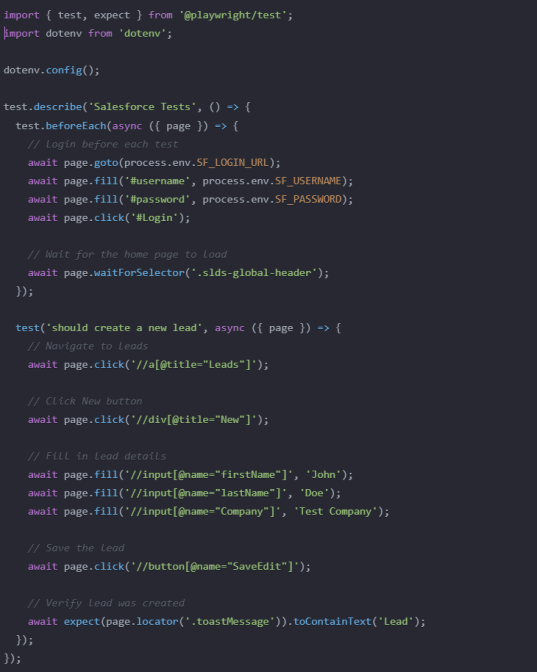
Handling Lightning Components
Lightning components require special handling. Here’s how to interact with common Salesforce Lightning elements
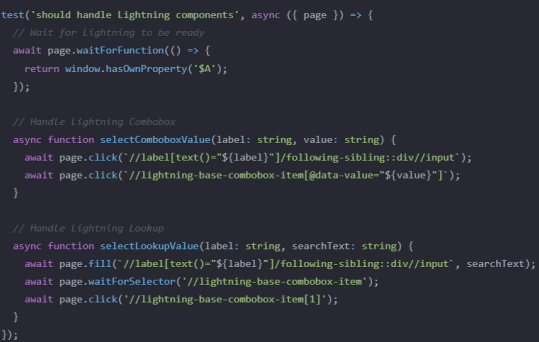
Custom Utilities
Create a utils folder with a salesforce-helpers.ts file:
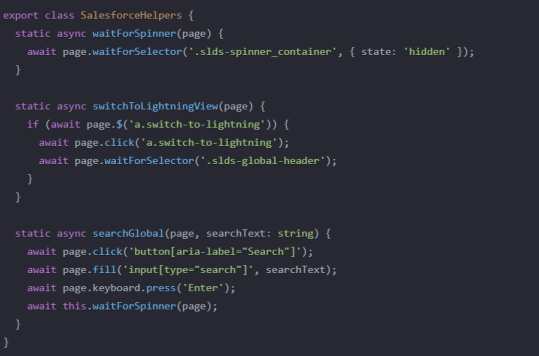
Advanced Test Examples
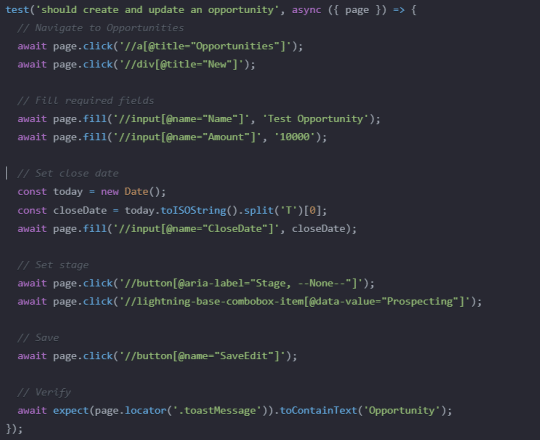
Testing Reports
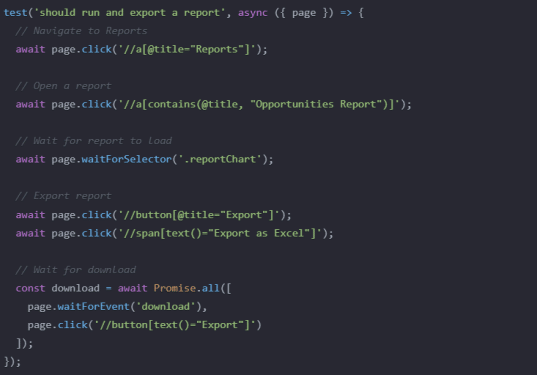
Best Practices
Use Data-Test Attributes: Work with your Salesforce developers to add data-test attributes to custom components

Handle Dynamic IDs: Salesforce often generates dynamic IDs. Use partial matches or alternative attributes.
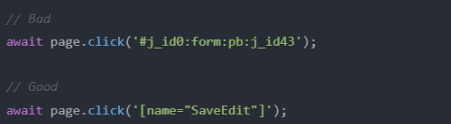
Implement Retry Logic: Add retry logic for flaky operations
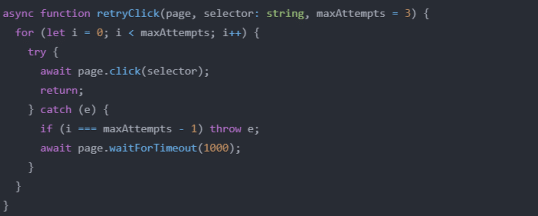
Configuration
Create a playwright.config.ts file
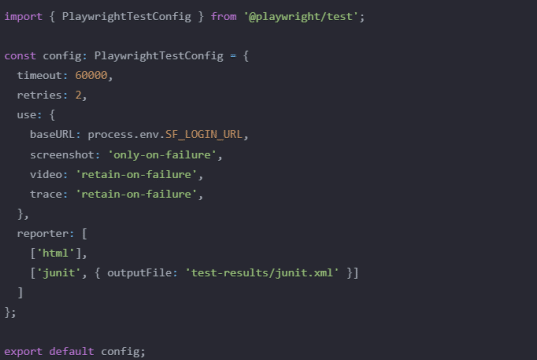
Running Tests
Add these scripts to your package.json
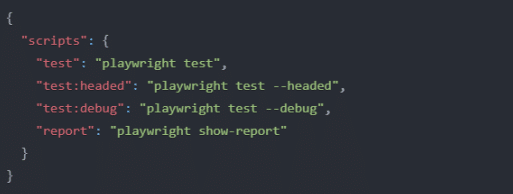
Run tests using:

Conclusion
This guide covers the basics of testing Salesforce with Playwright. Remember to:
- Handle dynamic Lightning components appropriately
- Implement proper waiting strategies
- Use reliable selectors
- Add retry logic for flaky operations
- Maintain test data independence
For more complex scenarios, consider implementing a page object model and creating custom commands for frequently used operations.
At KMS our Salesforce Development team offers expert consulting services to help you leverage the full potential of Playwright for automating your Salesforce tests. Our team can assist with:
- Complex Test Scenarios: Designing and implementing robust test automation solutions for intricate Salesforce workflows.
- Performance Optimization: Fine-tuning your tests to maximize efficiency and minimize execution time.
- Best Practices: Adhering to industry-standard best practices to ensure reliable and maintainable test suites.
- Continuous Integration and Delivery: Integrating Playwright into your CI/CD pipeline for seamless automation.
Contact us today to learn more about how the KMS Salesforce Development Service team can help you streamline your testing process and accelerate your time to market.






